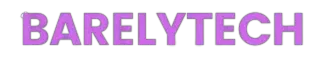In today’s digital world, keeping your info safe on mobile devices is key. iPhones hold important data like personal messages, bank info, and social media details. Learning how to lock apps on your iPhone is vital to boost your app security. By using iPhone privacy settings to lock apps, you add an extra shield against unauthorized access to your data. This guide will cover why app security matters, how to lock apps well, and tips to keep them safe.

Key Takeaways
- Effective app security is crucial for protecting sensitive data.
- Locking apps on your iPhone enhances your privacy settings.
- Learn different methods for app lock to prevent unauthorized access.
- Utilize built-in features like Screen Time for robust app security.
- Explore third-party apps for additional locking options.
- Understand common misconceptions about app security on iPhone.
The Importance of App Security on iPhone
In today’s world, keeping apps secure is key. It’s vital for people who share their devices with others. If apps aren’t locked, others can see your private info. So, making sure apps are secure is a must.
Why Locking Apps Matters
Locking apps stops others from getting into your stuff. Many people share their devices with others, which can be risky. By locking apps, you keep your data safe and private. This means you have more control over your information.
Locking apps is not just convenient. It also makes your data safer and more protected.
Common Threats to App Security
It’s important to know the risks to your iPhone’s security. Some big threats include:
- Unauthorized access by others
- Data theft through stolen or lost devices
- Phishing attempts via malicious apps
- Malware infiltrating devices
Knowing these threats helps you protect your apps better. Locking your apps is a key step in keeping your data safe.
How to Lock Apps on iPhone
Locking apps on an iPhone makes it easier to keep your apps safe with Apple’s built-in features. iOS doesn’t have a direct app-lock feature, but there are ways to limit access to certain apps. These methods help keep your private info safe.
One way to lock apps is by changing the app privacy settings under Screen Time. This lets you set time limits for apps, so you can’t access them after a certain time. It’s a good way to stop unwanted app use and protect your data.
Another great feature is Guided Access. It lets you lock your device to one app, which is perfect for situations where you’re worried about app security. By following these lock apps iPhone steps, you can greatly improve your app security.
Built-in iPhone Features for App Locking
Apple has built-in features to boost your app security. These tools make your iPhone safer and more private. They include iPhone Screen Time and Guided Access, each for different needs.
Using Screen Time to Restrict Apps
iPhone Screen Time helps you control how much time you spend on apps. You can set limits for daily use and lock apps with a passcode. This keeps your private apps safe and secure.
Benefits of Guided Access
Guided Access is great for focusing on one app at a time. It locks your iPhone to that app, stopping access to others. This is perfect when you share your phone but want to keep your data safe.
Third-Party Apps for Enhanced Security
Many users look for third-party app lock solutions to keep their digital spaces safe. These apps add extra security steps not found in the iPhone’s basic features. They help those who want more control over their app security. Here, we’ll look at some top app locking solutions and their good and bad points.
Recommended App Locking Solutions
For effective app locking, users might check out App Lock and iApp Lock. These apps are known for their strong features. They often include:
- Stronger password protection
- Decoy modes to hide sensitive content
- Customizable app locking settings
Pros and Cons of Using Third-Party Apps
Using third-party app lock solutions has its ups and downs. The good news is, that these apps often offer better security than what comes with iOS. Users can look forward to:
- Comprehensive protection against unauthorized access
- Advanced features tailored to individual security needs
But, there are also downsides. Privacy worries about how app developers handle user data are big concerns. Also, there might be issues with system updates. Users should think about the advantages and disadvantages of app lock options before choosing a third-party app.

Step-by-Step Guide to Locking Apps
Learning how to lock apps on an iPhone is key for privacy and security. This guide shows you how to use built-in features. You can use the Screen Time process and the Guided Access method to limit app access.
Locking Apps with Screen Time
The Screen Time feature helps manage app use on iPhones. Go to Settings, pick Screen Time, and then App Limits. Here, you can set limits for apps to stop unwanted access. Adding a Screen Time passcode means only certain people can change these limits, making it more secure.
Step-by-Step Process for Guided Access
Guided Access is another way to lock apps. Start by going to Settings and choosing Accessibility, then turn on Guided Access. After setting a passcode, triple-click the side button in the app you want to lock. This locks the app, stopping others from accessing it.
| Method | Steps | Advantages |
|---|---|---|
| Screen Time | Open Settings Select Screen Time Choose App Limits Set Limits and Passcode | Easy to adjust limits, prevents changes without a passcode |
| Guided Access | Open Settings Select Accessibility Enable Guided Access Triple-click the side button | Secures the app for the duration of the session, limits distractions |
Best Practices for Keeping Your Apps Secure
To keep your iPhone apps safe, you need to take steps ahead of time. Using good app security practices helps protect your info from threats. It also makes your device safer overall.
Regularly Update Your iPhone
Updating your iPhone regularly is key to better security. Apple often sends out updates that fix security holes hackers might use. It’s important to keep your operating system and apps updated. If you don’t, you could face risks like malware and security issues.
Using Strong Passwords and Authentication
Strong passwords are a must for better app security. Make sure your passwords are complex, with letters, numbers, and special characters. Don’t use the same password for different places. If an app lets you, turn on two-factor authentication to make it harder for others to get in.

| Best Practices | Description |
|---|---|
| Regular iPhone updates | Install updates quickly to fix security holes and boost safety. |
| Strong passwords | Create complex, unique passwords for each app to stop unauthorized access. |
| Two-factor authentication | Turn it on for apps that support it to add more security. |
| Monitor app permissions | Check and limit what apps can see and do with your data and features. |
Common Misconceptions About App Locking on iPhone
Understanding the truth about app locking can boost your iPhone’s app security. Many believe app locking is enough, but that’s not always true. It’s key to know the difference between what’s real and what’s not about app security misconceptions. Knowing how iOS restrictions work is also important.
Myths vs. Reality
Some think iPhones are so secure, they don’t need app locks. But, they forget that some apps hold sensitive info. Even with strong security, app locks add an extra shield against unauthorized access.
Understanding iOS Restrictions
Many think iOS can’t handle app locking. This leads to confusion about iPhone iOS restrictions. But, features like Screen Time and Guided Access can limit app access and boost security. Using these tools helps clear up confusion and protects your apps.
Conclusion
Locking apps on your iPhone is key to keeping your data safe. Features like Screen Time and Guided Access make it easy to secure apps. These tools help manage app access and protect against unauthorized use.
Using reliable third-party apps can also boost your app security. Along with these, following data protection tips like updating your iPhone and using strong passwords helps protect your privacy.
Knowing how to secure your apps is crucial. By using built-in and third-party solutions, you can make your digital space safer. These steps will help you have a more secure iPhone and give you control over your sensitive info.
FAQ
How can I securely lock my apps on my iPhone?
Use built-in features like Screen Time and Guided Access to lock your iPhone apps. Find these settings in your iPhone’s Privacy Settings. This limits app usage and keeps sensitive info safe.
What is the importance of locking apps on iPhones?
Locking apps keep your data safe from others. It’s key when sharing your device. It guards against data theft and unauthorized viewing.
Are there any third-party apps recommended for locking iPhone apps?
Yes, apps like App Lock and iApp Lock offer more security. They have better password protection and features beyond what Apple provides.
What are the common threats to my app security on my iPhone?
Threats include unauthorized access, phishing, and malware. Knowing these risks helps you protect your apps. Use app locks and keep your software updated.
How does Screen Time help with app security?
Screen Time lets you limit app access with time limits and a passcode for changes. It helps control app use and boosts privacy settings.
Can you explain the Guided Access feature?
Guided Access keeps your iPhone on one app and controls its features. It ensures focused use and blocks other apps. Great for when others use your device.
What best practices should I follow to keep my apps secure?
Update your iPhone regularly, use strong passwords, and turn on two-factor authentication for supported apps. These steps boost your app security.
Are there any misconceptions about app locking on iPhones?
Some think app locking isn’t needed because iPhones are secure. But, app locking adds an extra layer of protection. It’s key for keeping sensitive content safe.